Description
-
Course Title:
Use Canva to Design Digital Course Collateral
📅 Duration:
2–4 Weeks (or weekend bootcamp style)
🎯 Target Audience:
-
Online course creators
-
Teachers and educators
-
Freelancers creating eLearning content
-
Content marketers
-
Anyone designing course visuals, handouts, or digital learning kits
🔹 Module 1: Introduction to Canva for Course Design
Topics:
-
What is Canva and why use it for course content?
-
Free vs Pro Canva: what’s available for educators
-
Setting up your Canva workspace
-
Understanding the Canva interface (elements, templates, layers)
Hands-On Task:
-
Set up your Canva account and explore templates related to education and courses.
🔹 Module 2: Branding Your Digital Course
Topics:
-
Establishing a visual brand (colors, fonts, tone)
-
Creating a course brand kit in Canva
-
Uploading your logo, headshots, and media
-
Using consistent design themes across all collateral
Hands-On Task:
-
Create a brand kit for your course in Canva.
🔹 Module 3: Designing Slide Decks for Online Teaching
Topics:
-
Using Canva to create modern, engaging presentations
-
Tips for designing slide decks (text size, white space, visuals)
-
Exporting to PDF, PowerPoint, or embedding
Hands-On Task:
-
Design a 5-slide mini lesson with your course topic.
🔹 Module 4: Creating Course Thumbnails, Certificates & Banners
Topics:
-
Designing course thumbnails and promo graphics (for YouTube, Udemy, LMS, etc.)
-
Designing custom course completion certificates
-
Creating email headers, banners, and event covers
Hands-On Task:
-
Design a course certificate and a promotional thumbnail.
🔹 Module 5: Worksheets, PDFs & Handouts
Topics:
-
Designing printable or downloadable PDFs
-
Using grids, tables, and icons for layout
-
Exporting in high-resolution for print or digital
Hands-On Task:
-
Create a 2-page workbook or worksheet for your course.
🔹 Module 6: Social Media Graphics for Course Promotion
Topics:
-
Designing Instagram, Facebook, and LinkedIn graphics
-
Creating quote cards, testimonials, and promo offers
-
Planning a simple visual content calendar
Hands-On Task:
-
Create a 3-post social media set to promote your course.
🔹 Module 7: Video and Animation Tools in Canva
Topics:
-
Intro to Canva’s video editor
-
Creating animated explainer videos or intros
-
Adding music, voiceovers, and transitions
Hands-On Task:
-
Design a 15–30 sec animated intro for your online course.
🔹 Module 8: Organizing & Exporting Your Course Materials
Topics:
-
Creating folders and managing projects
-
Downloading files in multiple formats
-
Sharing via link, embed, or PDF
-
Collaboration tips for teams or VA support
Hands-On Task:
-
Organize your course kit and export your top 3 designs.
🎓 Capstone Project
Project:
Build a complete Canva Course Collateral Kit including:-
Branded presentation
-
Course thumbnail
-
1 social media graphic
-
1 worksheet or workbook
-
1 animated intro (optional)
📜 Certification & Evaluation
-
Weekly design tasks
-
Final project submission
-
Canva badge or certificate of completion (optional via Canva for Education or hosted platform)
🛠 Tools Required:
-
Canva (Free or Pro)
-
Google Drive or Dropbox (for storage)
-
Optional: Loom or OBS (to record video presentations)
-


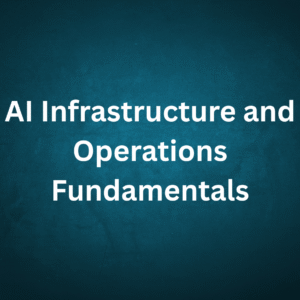

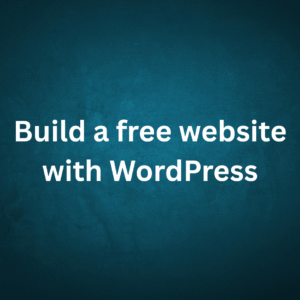
Reviews
There are no reviews yet.